Using WildKey on a mobile browser
Working Online - Devices with mobile internet connection
If you have a good mobile internet connection in the area in which you will be working (e.g. wireless, 3G, HSDPA or EDGE), you can use WildKey online. To work in the online mode, you must make sure:
a) your device is connected to the internet at all times
b) the ‘offline’ mode is inactive – this is indicated by a red cross on the home page and next to the key/s you are using
• Open ‘WildKnowledge Mobile’ from your Programs list – this fires up the Opera browser (installation instructions above) and takes you automatically to the m.wildknowledge.co.uk site
• Login if prompted
• To open a key on your mobile device, click on the WildKey icon, this will show all keys in your account along with the number of records for each key
• Open the key of interest by clicking on the relevant title/image e.g. Minibeast WildKey:.
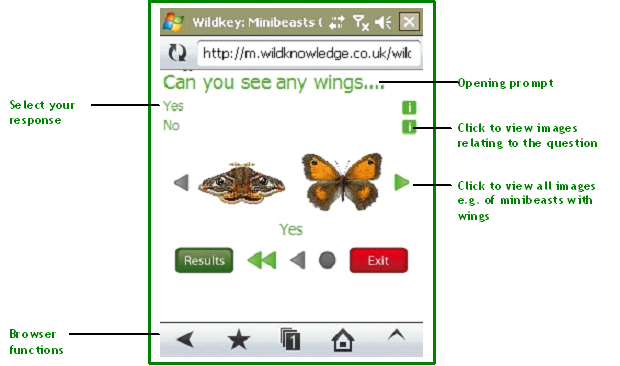
.jpg)

Working Offline - PDAs / Mobile Phones with no mobile internet
If you do not have mobile internet on your device or do not have a suitable internet tariff (e.g. you only have a small data allowance), or you will be working out-of-range of a fast internet connection, you can use WildKey offline by caching the contents to your device.
• Get your device online - sync it to a broadband-enabled desktop / laptop with a cable or connect to your WiFi (wireless network)
• Open WildKnowledge Mobile on your device from your Programs list
• Click Offline (changes the cross to a tick) – this enables the offline option. You will need to wait whilst the basic information required for offline use is downloaded.
• Once the ‘basestore’ files have downloaded, click on the WildKey icon and click on the cross to locally store the key(s) you wish to use. If for any reason the download process is interrupted, click on the cross to resume download. If your device runs out of memory (you will see a warning message), exit the browser and return to the keys to continue downloading.
• Once download is complete, disconnect your device and use offline. Do not logout as this will deactivate the offline mode – and you will have to get online again to log back in. Note: Although logging out deactivates the offline mode, it does not delete any keys or results stored on the device, these can be accessed by re-ticking the offline mode
The offline mode now works exactly in the same manner as explained in ‘Working online’ (above), with the exception that only records saved locally can be viewed as you are working offline.
• View records by clicking in the Results button - they can be edited or deleted.
• Upload your records when an internet connection is available.
• If you wish to clear a key from your offline storage you can either click on the relevant tick for the key or alternatively log out of the portal and select yes to clear the cache.
